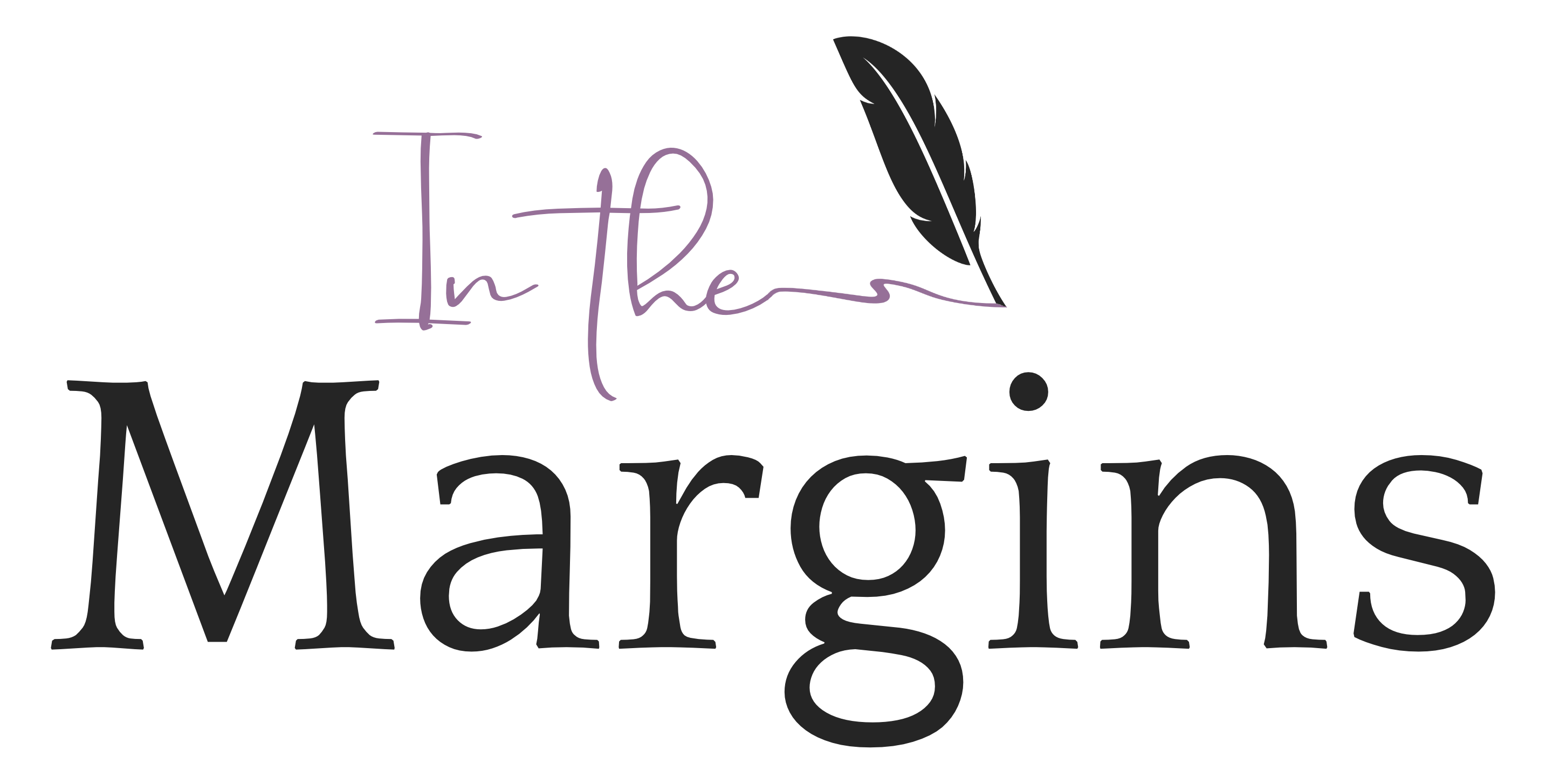Don’t hit “replace all” when using find and replace unless you’ve given thorough consideration to what you may replace by accident.
The word you’re replacing may be contained within other words or be used in instances you haven’t thought about, leading to a messy situation if you hit “replace all.”
Let’s think about this a little bit . . .
Maybe you’ve decided you want to change a character’s name. If they’re named something like Fallulah, you probably won’t have to worry as there are no other words in your document that could have “Fallulah” in them.
But what if you want to change a character’s name from “Mark” to “Bowie”? If you hit replace all, then things like “marked on the map” would become “Bowieed on the map” or “her trademark smile” would become “her tradeBowie smile.”
Maybe your book has witches in it but you’ve decided that you prefer to call them sorceresses, so you replace all instances of “witch.” Sentences like “her finger twitched” and “he switched lanes” become “her finger tsorceressed” and “he ssorceressed lanes.”
Or you may want to get rid of those fluff words we all use, like “just.” You could leave the “replace” input blank, hit “replace all,” and remove the word from your novel entirely! But imagine if you had a character named Justin, who is now named “in.” Or if you had any instances of words like justify, injustice, adjustment, and so on.
Oh, the cleanup you would have!
Techniques to Limit Issues/Words to Check
There are a few things you can do to protect yourself here, but even these aren’t entirely foolproof methods.
- Turn on “Match Case” (Google Docs) or turn off “Ignore Case” (MS Word). For names, you could have the finder look only for words that match the case you enter. That means that only “Mark” with the capital M would be found and replaced. This is certainly better—no more “tradeBowie smile.” But if you have a sentence that starts with the word mark, such as dialogue, “Mark my words, Jake!”, then that’s also going to get changed. This option should still be used with caution, though if you choose to go through each instance manually, it will help limit how many instances of the word you have to check!
- Search for “Whole Word Only” (MS Word). Much like Mark in the last option, this will stop you from accidentally changing any words contained within another word, such as the “just” in “injustice” in my example above. If there are words with the same spelling (Mark and mark) you may still have an issue, but just like the match case option, it will help you limit the instances you have to check.
In Conclusion
As tedious as it may seem, if you are making a major replacement like this, you’re better off checking each instance before hitting “replace” unless you know with 100% certainty that nothing else will be changed. Use the techniques up above to limit how many words you have to check and save yourself some headaches.